PES 2021 Option File: How to access all of the Official Club Kits, Names, Stadiums, Badges, Licensed Leagues & Broadcast Packages on PS4, PC & Next-Gen
First, let's talk about what licenses are in the context of video games. Essentially, licenses are agreements between game developers and real-life sports organizations that allow the developers to use the names, logos, and another branding of those organizations in their games. So, for example, FIFA 23 has licenses with dozens of real-life soccer leagues and teams, which means that the game includes all of its official brandings.
Now, PES 2021 doesn't have quite as many licenses as FIFA 23, which means that some of the teams in the game have generic names and logos rather than their real-life counterparts. But fear not, my friend! There is an easy way to fix this.
Thanks to the game's robust editing tools, creating your own custom team and player names, logos, and even uniforms is possible. So, for example, if you're a fan of Manchester City but they're not officially licensed in the game, you can create a custom team with the same players, colors, and logos as the real-life team.
Of course, this process does require a bit of time and effort, but there are also plenty of user-created option files available online that you can download and install to instantly add real-life team names and logos to the game.
What is a PES Option File?
In a nutshell, a PES Option File is a computer folder that contains all the files you need to apply licensed kits, team names, and logos to the game. This includes everything from player faces to stadium names and even league logos.
Now, you might be wondering why you would need an Option File when the game already comes with an extensive editor. Well, the truth is that creating all of this content yourself can be a time-consuming process, and not everyone has the time or skills to do it. That's where the dedicated community of Pro Evolution Soccer players comes in!
These passionate fans have taken it upon themselves to create high-quality Option Files for each season, which you can download and apply to your game. This means that you can get all the licensed aesthetics you want without having to spend hours creating them yourself.
And the best part? Importing an Option File is super easy. All you have to do is download the file from a trusted source, copy it to a USB drive, and then import it into the game using the editor. It's that simple!
Where do I get a 2021 PES Option File?
The content of a PES Option File is mostly community-created, so it's important to stick to trusted websites when looking for them. You don't want to risk downloading any malicious files that could harm your computer.
If you're looking for some trustworthy websites to download PES Option Files for free, you can check out PES Futebol or PES Modding. You can also find some great files on our YouTube channel or on this blog. It's also worthwhile to join Evo-Web and keep an eye on the forums for free Option Files.
Another option is to get a membership to PES Universe. This is a premium PES Option File subscription service that costs either £5 or £10 for the year, depending on the package you choose. With a membership, you'll get access to exclusive Option Files, and they'll even send you regular updates throughout the year to keep your game looking fresh.
What do I need to install the PES 2021 Option File?
For PlayStation 4 or 5 players, you'll need a USB stick, preferably with 8 GB of memory or more. If you're on PlayStation 4, you'll need a program like WinRAR to unlock .rar files. Just be careful to remove any unwanted ticked boxes during the installation process.
Make sure your USB stick is compatible with your console. Most modern and branded USBs should work with the PS4/PS5, but if yours isn't, you'll need to format it manually to FAT32. To do this, insert the USB into your computer, go to the ‘This PC’ folder, right-click on the USB Drive, select ‘Properties,’ and check if it's formatted to FAT32 under the ‘General’ tab. If not, right-click on it from within the ‘This PC’ folder again and select ‘Format…’ Change the file system to the FAT option.
For PC gamers, you don't need a USB stick. You just need .rar file extraction software like WinRAR. And remember, it's important to download PES Option Files only from trusted websites and to scan them for viruses before opening them.
Can I use a PES 2021 Option File on an Xbox?
Unfortunately, you can't use a PES 2021 Option File on an Xbox One version of eFootball PES 2021. The reason behind this is that the Microsoft console doesn’t allow for the transfer of files from a USB drive, which means that you won't be able to add the PES Option File into the game. It's a bummer for Xbox players who would like to have licensed aesthetics in their game, but the good news is that you can still enjoy the gameplay without the licensed teams, leagues, and stadiums. So, if you're playing eFootball PES 2021 on an Xbox One, you won't be able to use an Option File, unfortunately.
A step-by-step guide to installing a PES 2021 Option File on PS4/PS5
If you're a big fan of PES 2021 and want to take your game to the next level, you might want to use a PES Option File to import updated kits, badges, team names, and more into the game. But how do you do that on your PS4/PS5? Don't worry, I'm here to help!
Step 1: format your USB drive
First things first, you need to format your USB drive to FAT32. If you haven't done this before, make sure to copy all your current files onto your computer as formatting your USB will erase everything. Simply right-click on your USB drive and select Format. Choose 'FAT32' from the File System dropdown menu and click Start.
Step 2: Download and prepare the Option File
Now that your USB is ready, you need to download a PES Option File from a trusted website. Once you have the file, you'll need to extract it using a program like WinRAR. Right-click on the folder and select 'Extract Here.' The new folder will be named something like 'PESOptionFile2021.rar,' so you need to rename it to 'WEPES' (If the Option File already contains a folder called 'WEPES,' there is no need to create a new one; simply extract it directly onto the USB.) for the game to recognize it. Right-click on the folder and select 'Rename.'
Step 3: Copy the Option File to your USB drive
Copy the 'WEPES' folder onto your USB drive and eject the USB drive from your computer. Insert the USB drive into your PS4 and start eFootball PES 2021. Once the game has loaded, go to the 'Settings' menu, select 'Edit,' and then select 'Yes' to create edit data.
Step 4: Turn on your console
Turn on your console and load up PES 2021
Step 5: Import/Export Files Menu
Head over to the Extras tab, and then click on Edit. Scroll down until you see Import/Export, and accept the Data Import Precautions.
To import the correct team packages, head to ‘Import Team’, and all the files should appear.
Step 7: Selection
Select the teams you want to import (to select all the files press Square) and tick both boxes on the 'Detailed Settings' page. Select 'OK' to finish importing licensed teams into PES 2021.
If you want to import licensed competitions into the game as well, go to the 'Import/Export' menu and choose 'Import Competition.' Select all files (Square) and tick the box to overwrite image files. Select 'OK' to finish importing licensed competitions into PES 2021.
And that's it! With these easy steps, you can use a PES Option File on your PS4 to get updated kits, badges, team names, and more. Enjoy your enhanced gaming experience!
A step-by-step guide to installing a PES 2021 Option File on a PC
Want to know how to install licensed kits and names on your PC version of PES 2021? It’s easy, and I’ll explain how in just a few steps.
First, make sure you have WinRAR (or an equivalent program) installed and download the Option Files from a trusted source.
Step 1: Unlock the file
The Option File will come locked as a .rar folder. To unlock it, simply right-click on the folder and select ‘Extract Here’ using WinRAR.
Step 2: Get the PES Option File in the PES folder
Copy the WEPES folder and navigate to the game’s folder, which can be found in your ‘Documents’ folder, then ‘KONAMI’ and then ‘eFootball PES 2021 Season Update’. Paste the WEPES folder into the PES folder.
Step 3: Import the PES Option File
Now, open eFootball PES 2021 and head to the ‘Settings part of the main menu, and then ‘Edit’. From the Edit menu, select the ‘Import/Export’ option.
Step 4: Import licensed teams into PES 2021
Choose ‘Import Team’ from the ‘Import/Export menu. Select all files, then scroll to the top and select ‘Detailed Settings’. Untick both of the boxes, then press ‘OK’.
Step 5: Import licensed competitions into PES 2021
Pick ‘Import Competition’ from the ‘Import/Export’ menu. On the next page, select all files, scroll to the top, pick ‘Detailed Settings’, and make sure the box for overwriting image files is unticked. Press ‘OK’.
And that’s it! You’re all set with licensed kits and names on your PC version of PES 2021. Enjoy the game with its improved visuals!

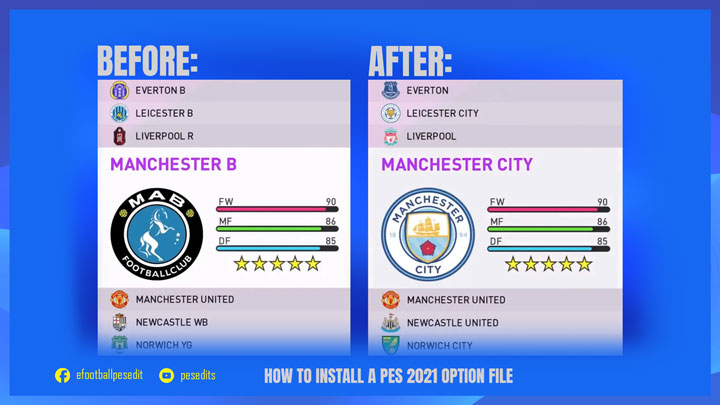



Post a Comment